Editing the Report
You can delete lines from a Dynamic Report, change the widths of the columns, reorder the columns, and add or remove columns. You can also change the width of the entire report by resizing the entire report window.
>> To delete lines from the report
It is possible to delete lines from the report, on a line-by-line basis. In order to delete a line, you must first ...
•Select the line by clicking on it. The line is shown to be selected by a dashed rectangle enclosing it. Then simply use the Del key.
The line will be deleted, and the other report lines adjusted as necessary to fill the gap. Note that deleted lines cannot be undeleted. You will need to regenerate the entire report in order to get any deleted lines back.
>> To change the width of a column
•Drag the column border on the report header bar with the mouse
>> To reorder, add or remove columns
•Use a right hand mouse click on the report header bar.
This will display the Choose Columns dialog.
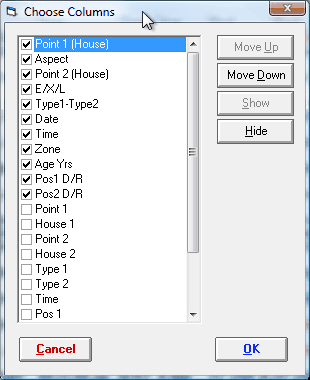
You can select any combination of columns to display by checking or unchecking them in the checkboxes to the left of the items in the list, and change the order of the columns by highlighting a column and then using the Move Up or Move Down buttons repeatedly until the desired new position is reached.
Note: If not all columns are visible in the report after adding or resizing them, you can increase the visible area by resizing the entire report window.
