Direct Access to the Chart Options menus
When you are in the "View Chart" window, if you right-click the mouse (click the right mouse button) anywhere in the page layout area, you will see a menu pop up.
This menu is a replica of the "Chart Options" menu located on the Main Screen of Solar Fire. Clicking on any menu item here enables to quickly access any of the "Chart Options" and to make changes. In many cases, if you do make changes then when you return to the "View Chart" screen, you will most likely need to click on the ReDraw button, to update the current page layout with any setting changes you make.
Half Aspect Grid Page Object
On many page layouts, you will see a half aspect grid showing the planetary aspects.
If you right-click over a half aspect grid object, to display the Chart Options menus, there is an additional (last) menu item, called Grid Settings.
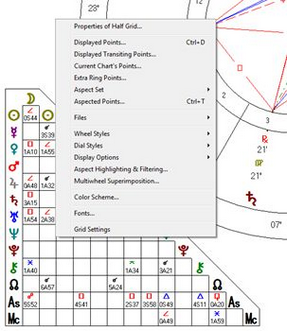
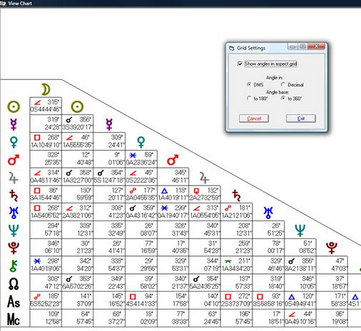
If you click on the Show angles in aspect grid checkbox, the half aspect grid changes so that while it still displays the aspects that are active, it now also displays all angles between planets. There is a further option to display the angle in Degree/Minute/Second format or in Decimal degree format. There is also an option to display the angle up to 180 degrees, the usual practice in astrology, or as an angle up to 360 degrees. When 360 degrees is selected, the grid displays the angle the faster planet is away from the slower planet after the last conjunction, increasing the angle from 0 to 360.
Because this half aspect grid takes up space on screen, on some page layouts, it is likely to overlap other page objects. A new page has been designed that only displays the half aspect grid near the middle of the page so that it can expand easily when the angles are added. You can find this new half aspect grid page layout, named Half Aspect Grid - Single Chart [halfaspectgrid.pag], at View / Page Topic Index / Added Recently.
One useful application of this half aspect grid and the grid settings is when you use the Dynamic / Real Time Clock menu items. Once this screen displays, it begins "ticking over". By clicking on the Page button, you can double-click on the Half Aspect Grid - Single Chart [halfaspectgrid.pag] sitting under the Added Recently topic. By right-clicking over the aspect grid and selecting the Grid Settings item, described above, you can now see the angles changing, especially the ones associated with the ASC and MC.
Page Object Properties
If you right-click on any graphic object in the "View Chart" window in addition to the "Chart Options" menu (and "Grid Properties" for aspect grids), you will also see "Properties of..." as the first item of the menu. The properties depend on what page object your mouse cursor was sitting over when you right-clicked to display the menu. The Properties item allows you to modify some of the properties of the page object "in-place" without using the Page Editor. These changes permanently alter the original settings in the Page design so an understanding of how pages are designed is desirable in using this feature. See the advanced topics Editing a Page Design File and Changing Page Object Properties from View Charts for more information.
