The Main Solar Writer Window
When Solar Writer starts up, after checking your user details, it initially displays the Main Window with a report selection box in front of it. This box will be displaying all the reports you have to use and the last used report will be highlighted. You can select whichever report you want to use then click the Select button, or Cancel if you don't wish to continue.
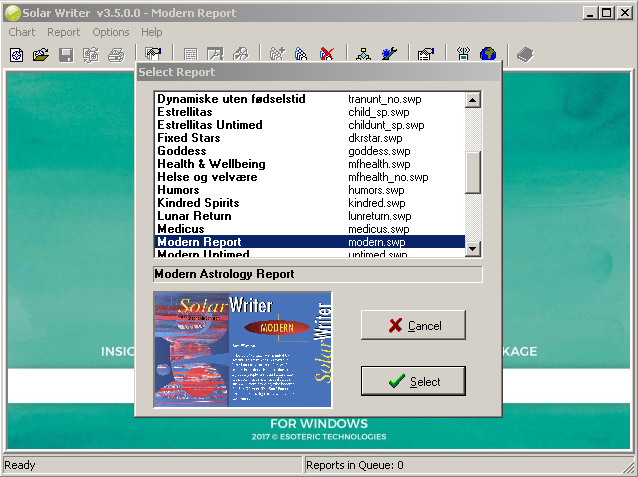
Start up window
If you click the Select button the report selection box will close leaving the "Main Window" fully displayed. This window will initially contain a graphic for the report style which is currently selected. Like other windows, the Solar Writer main window may be minimized, re sized and moved around the screen.
The "Title bar" - the bar across the top of the window - displays the name of the program, and is followed by the name of the currently selected report type (e.g. Solar Writer - Classical).
The "menu" is the means of accessing all the options within the program. The main headings in the menu are:
•Chart - Options for casting, opening, saving and printing charts, and exiting from the program. A chart is always displayed directly on the Main Window.
•Report - Options for viewing reports, organizing their structure, selecting other reports (if more than one are installed)
•Options - Various preferences and options relating to charts and reports
•Help - Built-in help system including direct access to our website and support
The Toolbar is an alternative means of accessing most of the options within the program, via the buttons on it. The user may customize the Toolbar i.e. control which buttons appear, and in which order, for their maximum convenience (see Using the Toolbar for more info).
Once you have selected a chart (or two charts for some reports) these will be displayed on the Main Window. If you subsequently select a different chart this will then be displayed on the Main Window.
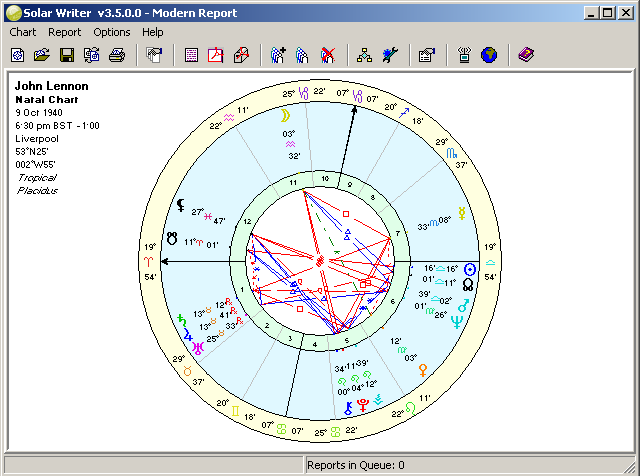 Solar Writer Main Window with selected chart displayed |
To remove the displayed chart(s) from the Main Window (without selecting another chart to take its place) double-click the mouse anywhere in the Main Window area. You will be asked if you want to unselect the displayed chart(s), and if you say OK they will be removed. To then generate a report you will first need to select chart(s) to use for the report.
