Installing
>> To install Solar Writer from CD
1.Start your computer.
2.Start Windows and insert Solar Writer installation CD into your CD drive.
3.Follow the instructions given on the screen.
IMPORTANT: If your CD drive does not have auto-run enabled (meaning after you put the CD in the drive nothing else happens), then double-click on the file install.exe in the root (top) directory of the CD.
>> To install Solar Writer from a downloaded Installation File
1.If you haven't been sent a link to the downloadable Installation file, you will need to request one from Esoteric Technologies - it will arrive in an email.
2.Double-click on the link you were emailed. Follow your internet browser prompts:
3.Depending on which internet browser is your default browser (the one you mainly use) you may be able to select the folder where you want to download the file to. Otherwise by default it will usually be (sometimes automatically) downloaded into your "Downloads" folder.
4.When the Solar Writer Installation file has finished downloading use Windows Explorer to navigate to the folder where it downloaded to.
5.Double-click on the downloaded file.
6.Follow the instructions given on the screen.
Whether installing Solar Writer from a CD or a downloaded Installation File, the resulting SETUP program will prompt you to:
•Read the license agreement
•Read the ReadMe file with the latest information
•Change the default installation directory (if you wish)
•Enter your name, serial number and password
NOTE: As you can see in the Installation Supervisor (Setup program) window below, you must install the Solar Writer Engine first before installing any of the reports.
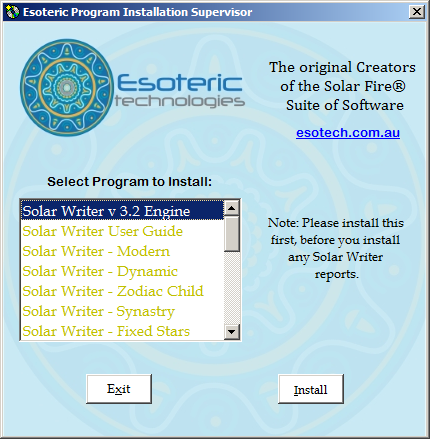 The SETUP program |
>> To install Solar Writer updates for the Engine and/or Report(s)
We are constantly working to improve Solar Writer and this means from time to time there are updates to the Engine and to some of the Reports.
•Engine updates can be installed by clicking on the Help menu, then the Check for Updates on Web menu item. Then follow the instructions given on the screen.
•When a report update is available it is put on our website and can be downloaded from there. One thing to be aware of is the need to always check whether there is an Engine update available first before installing any report updates (see above).
1.Check for a currently available Engine update (see above) - and if there is one then install it first.
2.If you haven't been sent a link to the downloadable report file, you will need to request one from Esoteric Technologies - it will arrive in an email.
3.Double-click on the link you were emailed. Follow your internet browser prompts:
4.Depending on which internet browser is your default browser (the one you mainly use) you may be able to select the folder where you want to download the file to. Otherwise by default it will usually be (sometimes automatically) downloaded into your "Downloads" folder.
5.When the report installation file has finished downloading use Windows Explorer to navigate to the folder where it downloaded to.
6.Double-click on the downloaded file.
7.Follow the instructions given on the screen.
