Editing and Creating Source Text
Solar Writer reports are of many different types e.g. Modern, Dynamic, Solar Returns etc. Only one type of report can be in use at any one time. Each type of report is comprised of several files that are necessary for the report to be displayed in Solar Writer.
The two primary files necessary when displaying reports are the Project file and the Binary file for the particular report type. Report types supplied with Solar Writer always contain these two primary files, and sometimes some other supplementary files. One of these supplementary files is a Source file for the report type.
Project files contain global settings for the report. Binary files contain the report text itself. Source files contain the original text that was the source of the text in the binary file.
In other words, Source files are where the text for the report is first entered by the author. They are plain text files that can be edited in Windows Notepad or any other text editor. These text files are easy for a user to write text in, just like normal word processing. Anyone who can use a text editor, such as Notepad, can write interpretations text in a Source file.
Solar Writer then compiles this source text in the Source file into a condensed form into a "computer level access" kind of file - called a binary file. This is done because when Solar Writer goes to display a report, the text in the Binary file can be accessed much more quickly and efficiently by Solar Writer than text in a Source file.
An overview of the Solar Writer report system is shown below.
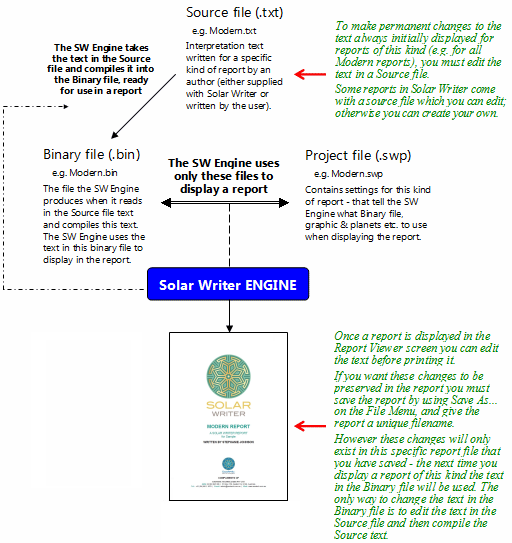
You can create your own custom report source text to be used in Solar Writer from scratch (from the very beginning) by creating a Source file. And for certain reports supplied with Solar Writer that come with accompanying Source files, you can edit the existing source text in the Source file. You then can compile the Source file(s), so that your changes in your source text in these files will automatically appear in any subsequent reports of that kind that you generate with Solar Writer.
The source text for a report may be contained in a single text file (Source file), or it can be spread across (split into) several text files (Source files).
You can edit these Source files from within Solar Writer (see Editing the Source Text), or externally to Solar Writer with any text editor (such as the Windows Notepad or WordPad) to make whatever changes you require, and then run the compile option in Solar Writer, which assembles and compiles all the input (Source) text into a single Binary file, from which Solar Writer is able to access any text item quickly and efficiently.
Once you have successfully run the compile option, you will be able to access your new set of interpretations when you run Solar Writer.
Dynamic Reports
Dynamic reports are comprised of normal Source files (text file) which contains the basic report layout, introduction and conclusion, and also special (non-text) files which contain the actual dynamic interpretations which form the main body of the report.
Therefore, if you wish to edit dynamic reports you will first need to determine whether the parts of the Dynamic report you wish to edit...
a)are within the introduction or conclusion sections, or
b)are part of the dynamic interpretations text themselves (i.e. the date ordered list of astrological event interpretations).
In the former case (a), you should proceed via the same method for other reports. However, if you want to edit the actual dynamic interpretations (b), then see Editing Dynamic Interpretations.
