Using the Page Topic Index
The "Page Topic Index" is a dialog that contains a list of displayable wheels and pages, categorized into various topics, in a collapsible/expandable list. You have the ability to select pages from this list to view or preview, and to re-organize the arrangement and names of topic categories as you wish.
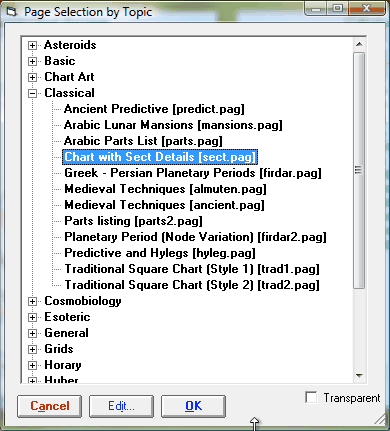
•Cancel – closes this dialog without selecting a page.
•Edit… – opens the highlighted page for editing in the Page Designer.
•OK - selects the highlighted page and closes the dialog.
•Apply - selects the highlighted page but leaves the dialog open. This is useful in order to preview multiple pages before selecting a final one.
•Transparent – (only available in Windows 2000, XP or later) allows the dialog to be made semi-transparent. This is useful in helping you to see otherwise hidden parts of pages when you are using the Apply button to preview pages without closing this dialog.
>> To add a new topic category
•Click on any topic category name and use the right hand mouse button to display a pop-up menu, and select the Add Topic item.
This will display a dialog allowing you to enter the new category name
>> To rename a topic category
•Click on the topic category name and use the right hand mouse button to display a pop-up menu, and select the Rename Topic item.
This will put a focus box around the topic category name and allow you to edit it.
>> To move a page from one category into another
•Simply drag the page description onto another topic category name.
If the topic category you wish to move to is off the top or bottom of the page, then drag the page off the top or bottom of the list. This will cause the list of pages to collapse, and scroll up or down respectively, thus making the required target topic category visible.
>> To copy a page from one category to another
•Hold the Shift Key on the keyboard down while you drag the page description onto another topic category name.
Note: Sometimes you may wonder where new pages created in the Page Designer, or simply added externally to Solar Fire by placing Page files (.pag) in the Pages subfolder of the Solar Fire User Files folder, have gone to, and have trouble finding them in the Page Selection by Topic list box. Each time the Page Selection by Topic list box is accessed it checks for all new pages added to the Pages subfolder since it was last used. Any pages found that are of the "Chart Art" type are automatically moved to the Chart Art category, and other new pages are moved to the Added Recently category.
>> To refresh the list of pages after creating a new page or editing a page title
•Use the F5 key.
This is the standard Windows key for refreshing lists of files.
