Merging Chart Files
You can merge chart files together into a single chart file. This is especially useful if you’ve been working on different computers; you may find that you’ve added some charts to Solar Fire on one machine and added others to Solar Fire on another machine, and want to get them into a single file you can use on either or both machines. You can merge as many chart files as you like into a single file.
NOTE: This merging of chart files into one file also is available as an automatic option when importing charts and settings (see Importing Charts, Files and Settings).
>> To manually merge chart files together
1.From the Main Screen click on the Chart menu.
2.Click on the Open menu item, and the "Chart Database" dialog box will open.
3.Click on the File button in the upper left corner to display the "File Management" dialog box with a list of your chart files.
4.Select the chart file you want to merge charts into (from other files) by clicking on it - see Selecting a File for info on how to find and select the file you want. If the file you want to merge charts into doesn't exist then create it (see Creating a File for more info).
5.Click on the Merge button. This opens the "Chart Merge Utility" dialog box.
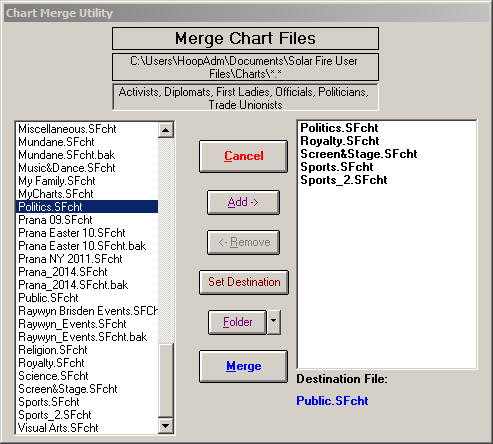
The list on the left shows all the chart files in the current folder. To see other chart files in other folders change the folder (see Selecting a Folder). The file that will receive all the charts from other files (the destination chart file) is shown in blue in the bottom right of the dialog box.
The list on the right shows all the files whose charts will be merged together (in the destination chart file, along with whatever charts are already in the destination file). This is the "merge list" of files and are they are in bold.
6.For each chart you want to add to the merge list (on the right) click on the file in the left list and then click on the Add button. The file will be added to the merge list on the right. Alternatively you can double-click on the file and it will be automatically added to the merge list. Or you can select many files by one of two methods (see below) and then click the Add button.
a)to select files at random (non adjacent) places in the list:
hold down the Ctrl key whilst clicking with the left mouse button on subsequent files in the list. Any selected file may also be de-selected by clicking on it again whilst holding down the Ctrl key.
b)to select files in a contiguous block in the list:
click on the first file in the block, hold down the Shift key, click on the last file in the block, then release the Shift key.
7.The process is the same for removing files from the merge list. Select the file(s) first then click on the Remove button (double-clicking doesn't apply for this part of the process).
8.Once you have the destination file selected (shown underneath the right hand "merge list"), and the files whose charts are to be merged displayed in the merge list above, you can click on the Merge button and copies of the the charts will be created in the destination chart file. A message will let you know the number of charts that were merged in this way. Click on the OK button and the "Merge" dialog will close.
