Casting a Return, Ingress or Transit Chart
You can cast solar, lunar, planetary or asteroid returns, ingresses into any zodiac sign, or transits to any planet in a base chart or to any user-defined zodiac point. You can also produce multiple returns from one starting date, including demi, quarti and other partial or harmonic returns. You can also calculate two types of progressed solar returns.
You can cast returns for geocentric, heliocentric, Tropical and Sidereal charts. The resulting coordinate system and zodiac type of the progressed chart are always of the same as those of the natal type chart that you are progressing.
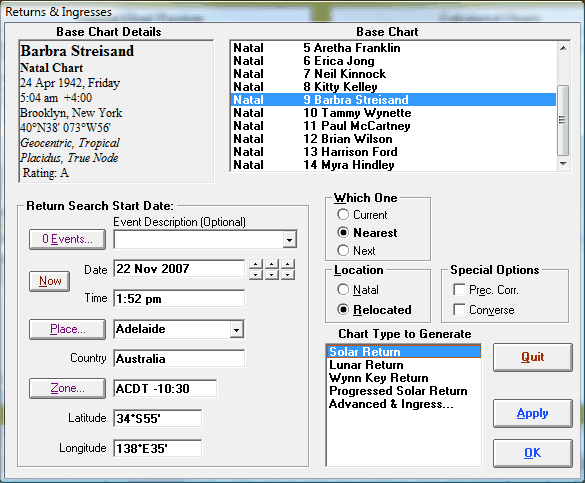
>> To cast a single Solar or Lunar return or Wynn-Key or Progressed Solar Return
1.Ensure that the natal type chart that you want the return for is already calculated.
2.Choose the Return menu item from the Chart menu
3.Select the required chart type from the Chart Type to Generate list box.
4.Select a chart from the Base Chart list box.
5.Enter the Date from which you wish to search, or for Wynn-Key or Progressed Solar Returns enter the exact date for which you wish to calculate the return chart.
6.The Time is not needed for ordinary solar or lunar returns, as the program will find the exact time of the return. However you should enter a time for Wynn-Key or Progressed Solar Returns, as this is used as the time for which the return is calculated.
7.Select the Location type. Often the return chart is relocated to wherever the person is living at the time of the return. If the Natal option is selected then all the boxes relating to location, including time zone, longitude and latitude will contain the location details from the selected base chart. Note that although it may be technically correct to alter the time zone if the current time zone is different from the natal one, in practice this is not necessary, as the difference in the resultant progressed chart would be negligible. If the Relocated option is selected then all the boxes relating to location, including time zone, longitude and latitude will contain the current default values. (See Saving and Restoring Settings for details on default values.) Any of these values may be altered in the same manner as when creating a new chart. See Casting a New Chart for instructions on how to alter location values.
8.Select a Which Return option. If the "Current" option is selected, then Solar Fire will search backwards from the entered date to find the return that occurred most recently. If the "Next" option is selected, then Solar Fire will search forwards from the entered date to find the return that will occur next. If the "Nearest" option is selected, the Solar Fire will find either the current or the next return, depending on which is closer to the entered date.
9.(Optional) Select Special Options. It is possible to apply two types of special options to the calculation of the progressed or directed chart. If the Prec. Corr. option is checked, then the calculation of the chart will be done according to how far the planets have moved on the Sidereal zodiac, rather than the Tropical zodiac. However, the resulting chart will be still be calculated for the Tropical Zodiac. Note that if the base chart which you are using already has a Sidereal zodiac, then this option will have no effect, and the resulting chart will have a Sidereal zodiac. For each year of life, about 50 seconds of arc will be added to the return planet’s longitude, thus allowing for the precession of the equinoxes. If the Converse option is checked, then the calculation of the progressed or directed chart will be done backwards in time from the time of the base chart instead of forwards.
10.Select either the Apply or OK button. The subsidiary chart will be calculated and added to the list of "Calculated Charts" in the list box on the Main Screen of the program. Use the "OK" button to close this dialog after the calculation. Use the "Apply" button to leave this dialog open to calculate further charts. After this dialog closes, you can view, print, report on, and otherwise manipulate the newly calculated charts.
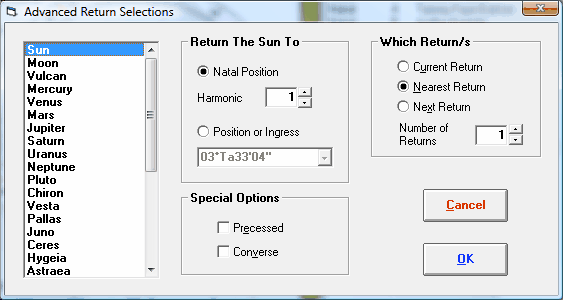
>> To cast multiple solar, lunar or other returns
1.Follow the steps 1 to 7 above, under “To cast a single solar or lunar return”.
2.In the Chart Type to Generate box, select Advanced & Ingress, and then click on the Options button. This will display the “Advanced Return Selections” dialog box.
3.From the list of chart points on the left of the screen, select the body for which you wish to find a return.
4.Select the options in the Which Return/s and Special Options as in steps 8 and 9 above.
5.Next to Number of Returns, type in the number of successive returns that you want, or click on the spin button to increase or decrease the number of returns.
6.Select the OK button. Solar Fire will calculate the first return just as it would for a single return chart, and then each successive return after that up to the number that you specified. When you return to the Main Screen, you will find that all these returns have been added to the "Calculated Charts" listbox.
>> To cast demi, quarti or other harmonic returns
1.Follow the steps 1 to 5 above, under “To cast multiple solar, lunar or other returns”.
2.In the "Return...To" area, select Natal Position, and next to Harmonic, type in a number or use the spin button to change the number. You would enter 2 for demi returns, 4 for a quarti returns, etc.
3.Select the OK button.
>> To cast planetary or asteroid returns
•Proceed as you would for casting multiple returns, choosing a planet or asteroid instead of the Sun or Moon, and then select the OK button.
If you are casting geocentric planet/asteroid returns, then it is possible that there may be three or even five possible dates for that return. If so, then a "Return Selection" dialog box will appear containing a list of all the dates, showing whether each return is direct or retrograde.
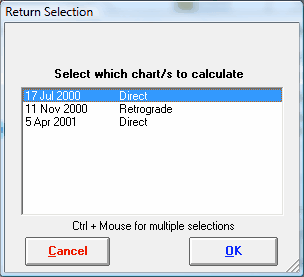
If only one return date is found, then the chart for that date is calculated automatically, and the temporary dialog box will disappear. If more than one return is found then you may choose one or more of the return charts to be calculated. Use the Ctrl key whilst clicking on each required chart in order to make multiple selections. (Note that if you have specified a number of returns greater than 1, then selecting the Cancel button will prevent any further returns from being calculated.)
Note: Even with the most accurate astronomical calculations, the slower a planet is moving, the harder it is to pinpoint the exact time of its return. For outer planets in general, and for inner planets when they are near a station point, it is best to treat the chart angles and house positions as approximate. In the chart details of the return chart, an estimated accuracy of the return time is given, so that you can judge how accurate the chart angles and house cusps really are, in each case.
>> To cast a chart for a sign ingress or for a transit to any planet or user-defined point
1.Follow the steps 1 to 5 under “To cast multiple solar, lunar or other returns”.
2.In the "Return...To" area, select Position or Ingress, and in the drop-down box below this, either select one of the existing longitudes for sign ingresses, or type in your own value. If you are finding a return to a planet’s position, then you can automatically insert that planet’s position into this box by double-clicking on that planet in the listbox on the left of the screen. (However, don’t forget to subsequently reselect the required return planet by highlighting it with a single click.)
3.Select the OK button.
