Casting a Lunar Phase or Eclipse Chart
This section describes how to create a chart for...
•Progressed Lunar Phases - Any of 8 main progressed lunar phases (new moon, crescent, first quarter, gibbous, full moon, disseminating, third quarter, balsamic), starting 2 phases prior to the search date.
•Transiting Lunar Phases - Any of the 4 main transiting lunar phases (new moon, first quarter, full moon, last quarter), starting 4 phases prior to the search date.
•Phase Returns - Any lunar phase return (a chart in which the phase angle between the sun and the moon returns to its natal phase angle), starting one lunar month prior to the search date.
•Phase Family - Any lunar phase belonging to a “moon phase family”, connected to the other members in the family either past or present. The Lunar Gestation Cycle divides the "Moon phase family" by 9 month intervals beginning the series at any New Moon and locates the next or nearest "family related" Moon phase being a First Quarter, Full Moon and finally Last Quarter Moon, all occurring at similar positions in the zodiac. (For a detailed explanation, please see the book “Lunar Shadows, The Lost Key to the Timing of Eclipses” by Dietrich Pessin, who originated this concept.)
•Eclipses (List) - Any total or partial solar or lunar eclipse, selectable from a list, starting one year prior to the search date. Note: The calculated eclipse times may be either times of maximum eclipse or times of exact lunar phase depending on the eclipse settings in Preferences.
•Eclipse (Solar or Lunar) - The most recent or next eclipse of any type.
•Eclipse (Solar only) - The most recent or next solar eclipse.
•Eclipse (Lunar only) - The most recent or next lunar eclipse.
•New Moon - The most recent or next new moon.
•Full Moon - The most recent or next full moon.
•New or Full Moon (Syzygy) - The most recent or next syzygy moon.
You can create a transiting lunar phase chart without a base chart. However, before creating any other type of lunar phase or eclipse chart, it is necessary to have either cast or opened the base chart that you wish to use.
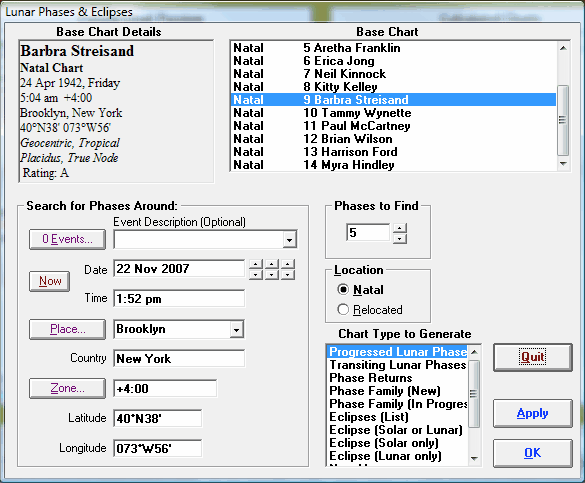
>> To cast a transiting, progressed or lunar phase return or family chart
1.Choose Lunar Phase from the Chart menu.
2.Select the chart type you want from the Chart Type to Generate.
3.If you want to base the lunar phase chart on an existing chart, then select a chart from the "Base Chart" list box. This is optional for transiting lunar phase or family charts, but obligatory for progressed phases.
4.Optionally enter or select event details (including Date and Time around which to search for the charts). As the program will find the exact time of the lunar phases around the entered date, there is often no need to enter or alter the time.
5.If you have selected “Progressed Lunar Phases” or “Lunar Phase Returns”, then you will probably want to select a current date. You can do this by either manually entering a new date, or by selecting the Now button. For all other chart types to generate, selecting a base chart will automatically set the date and time from the base chart. This makes it quick and easy to find the prenatal lunar phases and eclipses.
6.Select Location type.
•If you select the Natal option, then all the boxes relating to location will contain the location details from the base chart.
•If you select the Relocated option, then all the boxes relating to location will contain the current default values, and you can enter new location data if you wish to.
7.If you have selected a chart type to generate that produces a list of possible events to choose from, then you can set the number to find in the Phases to Find or Eclipses to Find box.
8.If you have selected a chart type to generate which results in a single chart, then you can choose whether to find the chart prior to (Current), nearest to (Nearest), or after (Next) the search date in the Which One box. If your search date is the date of your base natal chart, then the Current option will find a pre-natal chart, and Next will find a post-natal chart.
9.Select the OK or Apply button.
10.For those chart types to generate which produce selection lists, a dialog box will appear listing the lunar phases that were found and their dates and times. You can select one or more entries on the list and then select the OK button in order to generate the charts for the chosen lunar phases. Any charts calculated from this procedure are automatically added to the list of "Calculated Charts" on the Main Screen.
